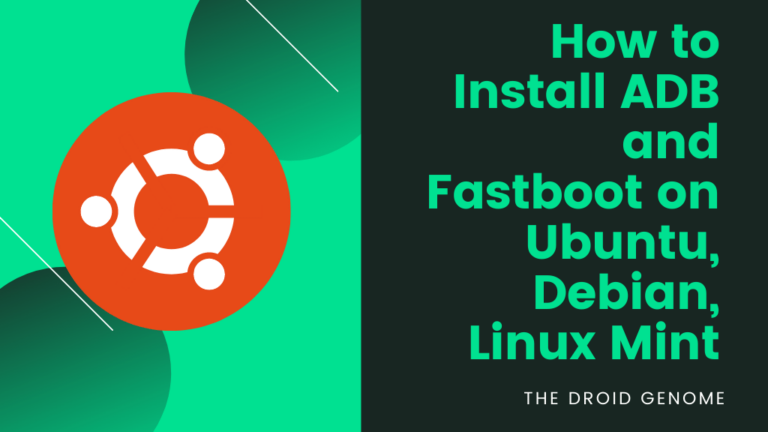The following tutorial will help you install ADB and Fastboot on Ubuntu, Debian, and Linux Mint. Android Debug Bridge is a command-line tool used for controlling Android devices from the computer.
This tool is part of the Google Android SDK & can be used to execute shell commands, copy files to or from an Android device, or install or remove apps from an Android device. ADB also allows us to communicate with an Android smartphone from the system CLI.
On the other hand, Fastboot is a diagnostic tool used to change the contents of an android smartphone’s file system. You can use it to perform updates or perform installations, like flashing a custom bootloader or a ROM. An alternative to Recovery Mode, this mode is typically used for updating or installing software.
Install ADB and Fastboot On Ubuntu, Debian, and Linux Mint
The packages for ADB and Fastboot are available in the Ubuntu repositories by default, and you can do them quite easily. You can execute the following command in the terminal to install ADB and Fastboot on Ubuntu.
Tip: Try to avoid special symbols in titles and headings.
sudo apt-get install android-tools-fastboot android-tools-adbAs soon as the installation finishes, we can check to see if ADB is installed by running the following command to check its version.
adb versionTo manually start the ADB, you can use
sudo adb start-serverIn case you would to stop the ADB server; then you can use this command
sudo adb kill-serverIt will manually stop the server and any connection you have made will be aborted.
Connect Your Phone With ADB
It would be best if you turned on USB-Debugging before connecting the device to the system. To find this option, go into Settings on your Android device (under Developer’s options). Also, Learn How to Install uTorrent on your device.
After we have enabled that feature, we have to connect our Android device to the Ubuntu system with a USB cable. Once the device is connected, open the terminal on your system and use the following command to check if the device is successfully connected.
adb devicesThis time you should see your device in the output in the Ubuntu Terminal.
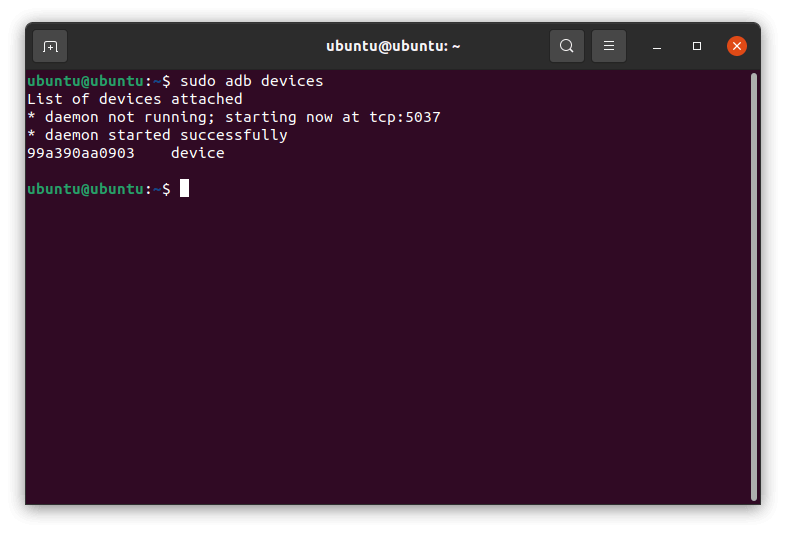
Uninstall ADB and Fastboot On Ubuntu, Debian, and Linux Mint
If you wish to uninstall ADB and Fastboot, you can easily do it using the apt command.
To remove the ADB following command is used.
sudo apt-get remove adbTo remove ADB along with its dependencies, you should use this command.
sudo apt-get remove --auto-remove adbLast but not least, if you would like to remove the ADB package from your system altogether, use this terminal command.
sudo apt-get purge --auto-remove adbEnable ADB Debugging On Your Device
Step 1 – Go to your Setting app. Tap on About Phone.
Step 2 – Tap 5 Times on Build Number. It will ask for a confirmation to Enable Developers Menu. Just allow it.
Step 3 – Next, Go to Developers Menu. Tap on USB Debugging to enable it.
Step 4 – Voila! Your device is now ready to use with ADB
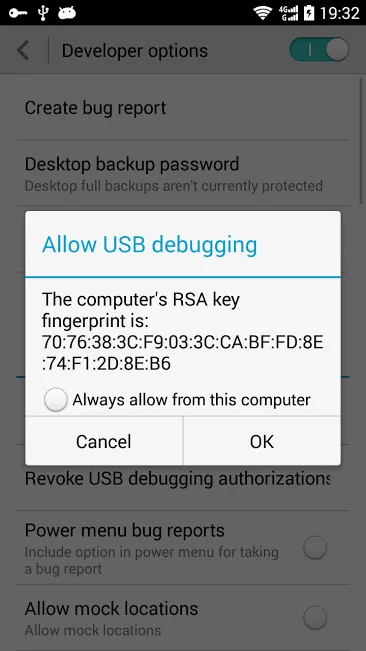
Verdict
This tutorial explored different methods to install ADB and Fastboot on Ubuntu and other similar Linux distros. By following the simple steps in this tutorial, you can get ADB up and running in a couple of minutes.
If you encounter any issues, share them in the comments section, and I would be more than happy to assist you.
Also, I have shared the steps to delete or uninstall ADB from Ubuntu or other Linux distros, just in case you need it. Subscribe to our weekly newsletter to get similar posts straight to your inbox. We hate spamming too!