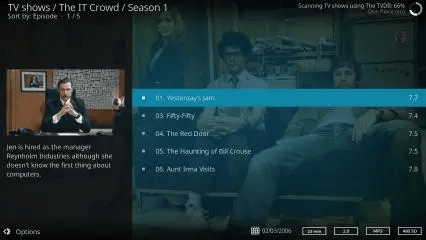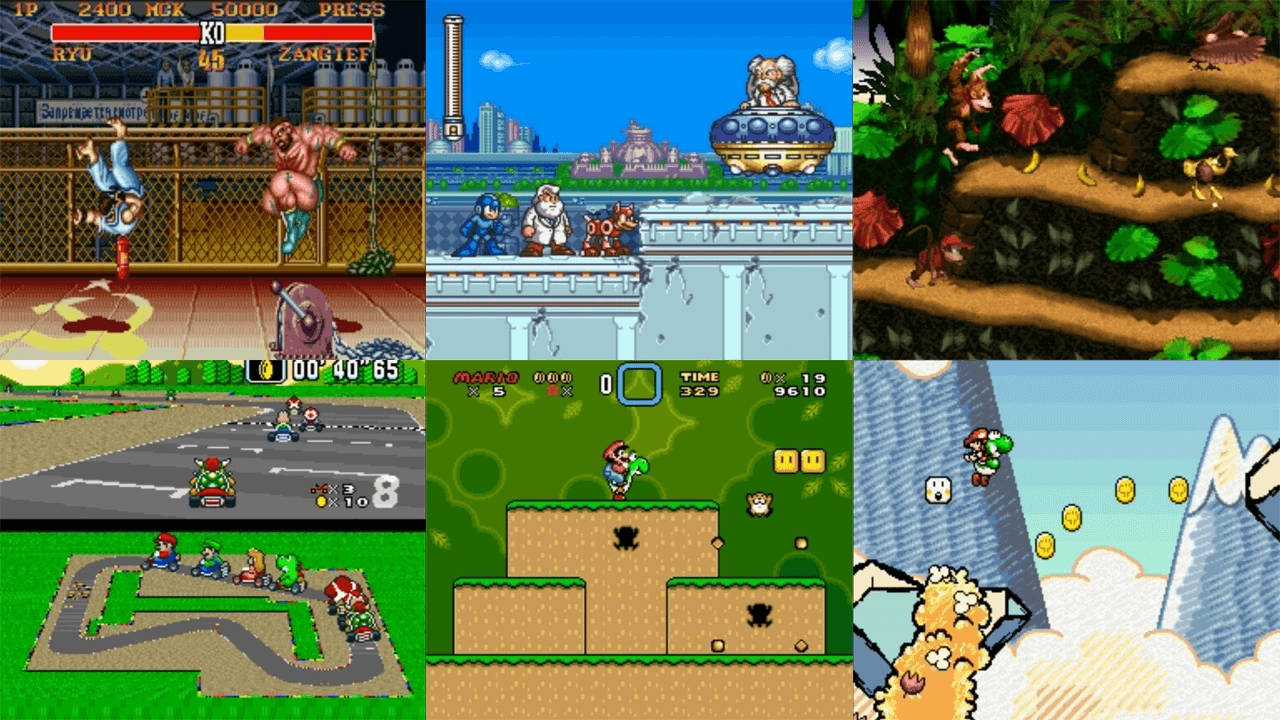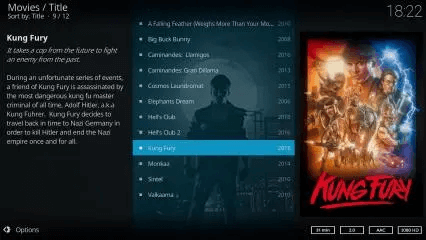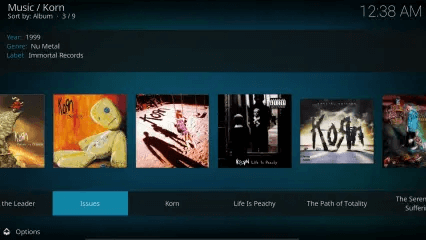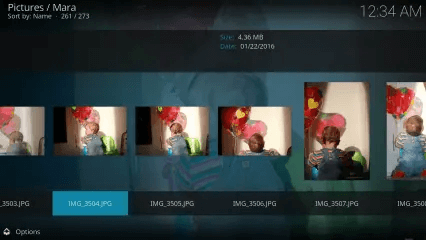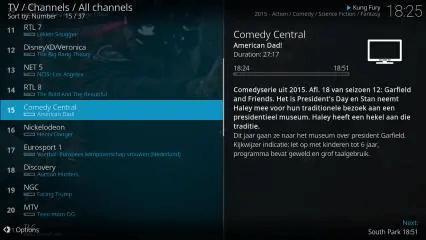This tutorial will teach you how to install Kodi on Ubuntu, Debian, Linux Mint, and other similar Linux distros. Kodi is a free, open-source media player software previously known as XBMC (Xbox Media Center) that runs under the GPLv2.
Besides Linux, it can operate on OS X, FreeBSD, Windows, Android, and Apple TV. With Kodi, you can manage all your media from one place.
Kodi’s user interface is so easy to use and control. Kodi can handle Movies, TV Shows, Seasons and Episodes, Music & Audiobooks, Music Videos, Live TV and PVR, Pictures & Comic Books.
Also Read: How to Install uTorrent on Ubuntu, Debian, Linux Mint [μTorrent]
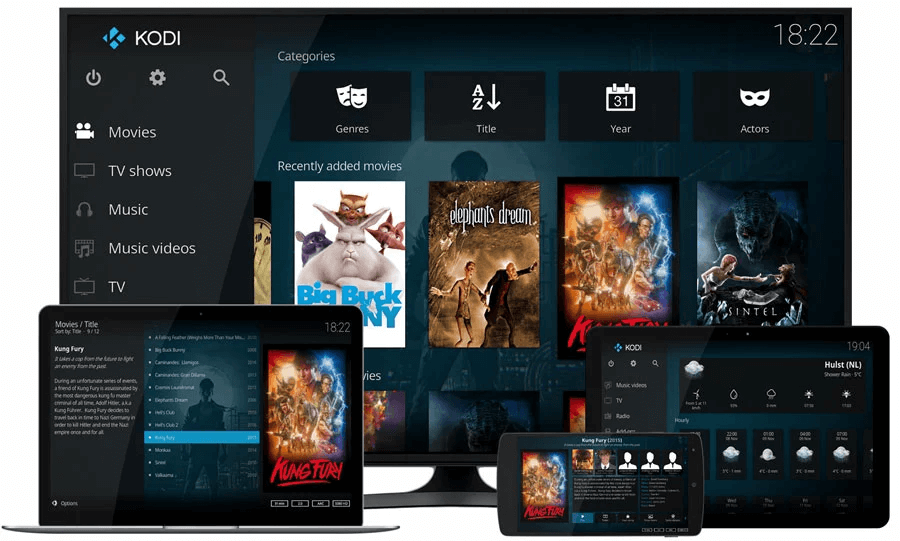
Here’s how you can install Ubuntu, Debian, Linux Mint, and many other Ubuntu-based distributions like Elementary OS, Pop OS, and many others.
Install Kodi on Debian
Kodi is available in Debian’s repository. Install it by running the following command.
sudo apt-get install kodiRun the following command to start Kodi
kodiInstall Kodi on Ubuntu-based Linux distros via PPA
Kodi is available as an official PPA for Ubuntu, Linux Mint, Elementary OS, Pop OS, etc. Install it by running the following command.
sudo add-apt-repository ppa:team-xbmc/ppa
sudo apt-get update
sudo apt-get install kodiStart Kodi by running the following command in Terminal:
kodiKodi Repositories
| ppa:team-xbmc/ppa | Final release builds |
| ppa:team-xbmc/unstable | Betas and release candidates |
| ppa:team-xbmc/xbmc-nightly | Nightly builds |
Install the repository of choice by replacing the build PPA.
sudo apt install software-properties-common
sudo add-apt-repository -ysP team-xbmc/[build type]
sudo apt install kodi[build type] should be replaced with the Build Type of your choice in the above command.
Please note that this PPA only provides Ubuntu i386 and Ubuntu amd64 but not Ubuntu armhf, which can run on a Raspberry Pi.
Upgrade Kodi
You can use the following commands in the terminal to update Kodi when a new version is released.
sudo apt update
sudo apt upgrade --with-new-pkgsUninstall Kodi
You can remove Kodi from the system by running the following command in a terminal window.
sudo apt-get update
sudo apt-get remove kodi*
sudo apt-get purge kodi*Additionally, remove the settings and library folders. No videos or other data will be removed.
rm -r ~/.kodi/Wrapping Up
Throughout this tutorial, we explored several methods for installing Kodi on Ubuntu, Debian, and other Debian-based distributions. Consider subscribing to our free newsletter if you found this tutorial helpful.
Please feel free to send your questions or suggestions in the comment section. We would be more than happy to help you out.